Enter Unpaid Vehicle Tracking
Entering Vehicle Tracking invoices can associate amounts with a specific vehicle and cost codes. After entering the basic information about the invoice, see Enter Unpaid, click  at the bottom of the window to open the GL Distribution window.
at the bottom of the window to open the GL Distribution window.
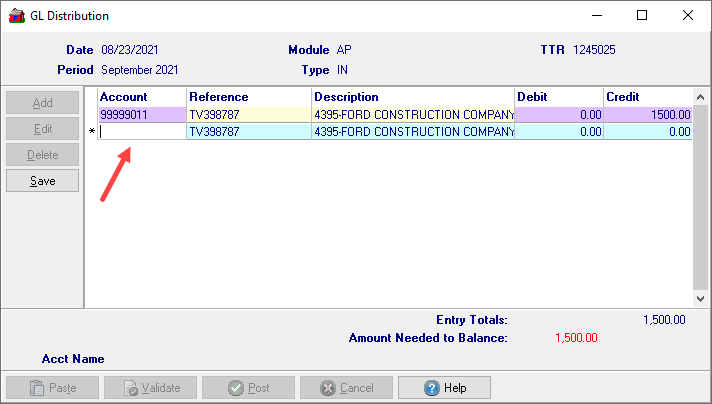
Select a GL account that has been flagged available for Vehicle Tracking which opens the Select VT Vehicle window.
Choose the vehicle to record the expenses for by double clicking on a vehicle or click once and then the Select button which returns to the GL distribution window.
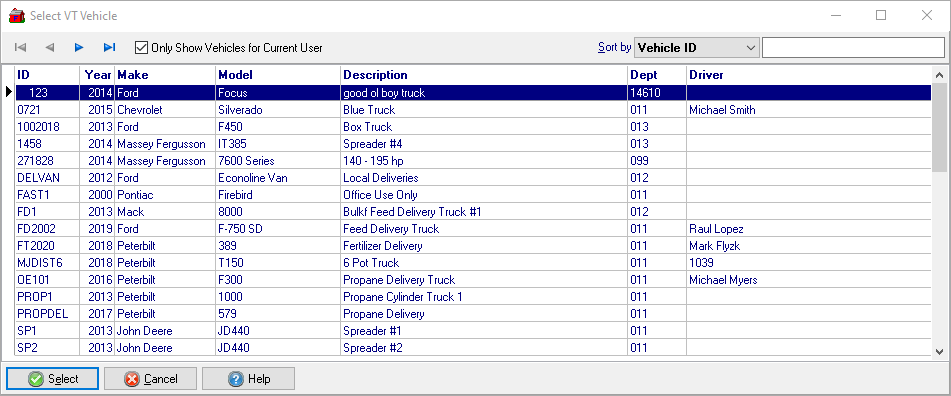
After selecting a vehicle, the Select VT cost code window opens. Select the appropriate Cost Code and enter the mileage and gallons if required.
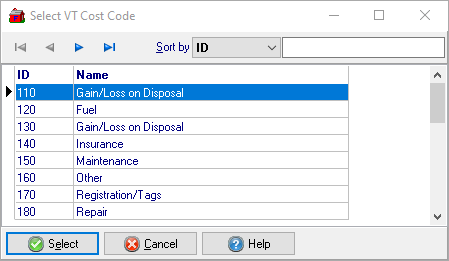
The amount can be associated with one cost or divided between multiple Cost Codes will update the amount until the Amount Needed to Balance shows zero.
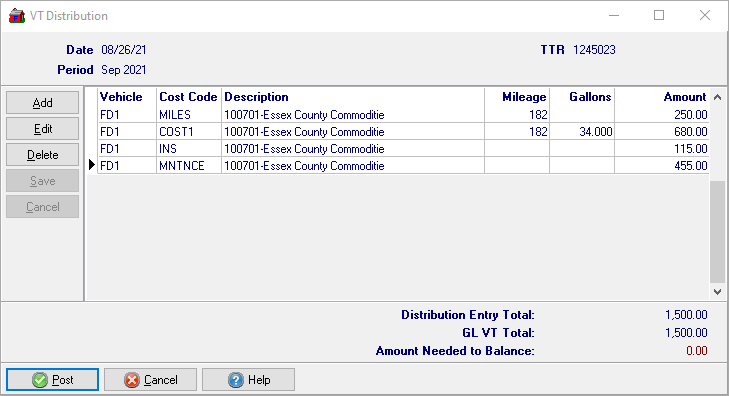
On the VT Distribution window, click save then click Post to post the invoice